Step 1: Confirm Your Domain Name Is Available
Hopefully you're starting this guide off with an idea of the domain you want to buy and register. For the absolute beginners, a domain is your website address. For example, a domain could be "aaronwardrocks.com".

It's also important to consider what suffix you will use with your domain. The suffix is the part that comes after the name section. You'll be familiar with suffixes such as ".com":

There's a huge list from Wikipedia here for all your suffix'ing needs.
What Suffix Should You Use?
I would advise you to use ".com" as a top-level priority because most people recognize and remember websites with ".com"; this makes it easier in your marketing when you want people to visit or remember your site + it appears more professional.
Otherwise ".net" is the next best global option and ".co.uk" (UK), ".fr" (France), or ".ca" (Canada) and so on for country specific needs.
Either way, pick your domain so you know what you want moving forward.
In the business world this will usually be either:
- Your personal name (for a personal brand), such as "johnsmith.com"
- Your business name (for obvious reasons), such as "awesomefoamswords.com"
Once you've completed this insanely hard step, you can move on to...
Step 2: Pick Your Domain Registrar Company
It's time to align the stars, spend some money, and get your domain. To do this you need to handle the reservation of your domain. Luckily, companies do this for you.
For this guide, we will be using Namecheap as it's the best option available (explained in a second).

You can click here to visit Namecheap's website, so that you can follow along with this guide.
In short, Namecheap is fantastic for their:
- Pricing (It's the cheapest option in the long run)
- Tech support (Love you James, that DNS issue was a pain!)
- Free features (SSL for free? Confirmed.)
- Usability (Tech-phobia friendly interface)
PRO TIP:
Sites like Godaddy lure you in with a free domain or super cheap price with conditions.
However, once the 'normal' pricing kicks in, its a lot more than Namecheap costs, especially in the long run.
For example, I've highlighted how much it would cost to buy the domain "aaronwardrocks.com" on Godaddy in the image below.
You'll notice that It's $2.99 for the FIRST year (ONLY IF you register it for 2 years or more), and then it costs $16.99 USD for every year after your first year.
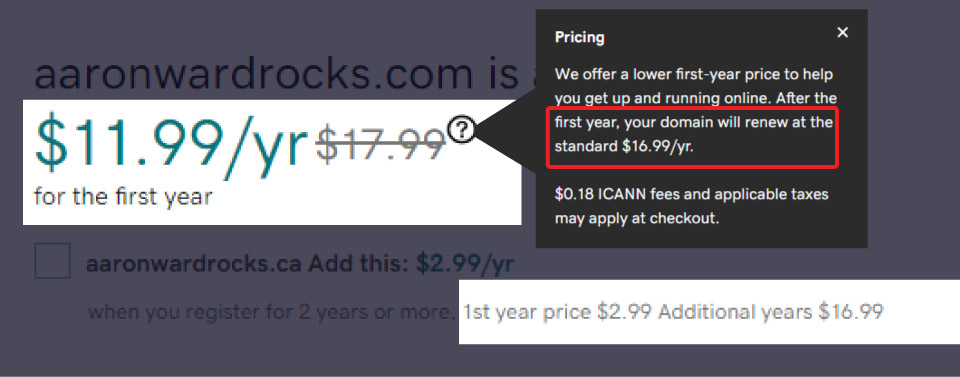
However on Namecheap it's only $8.88 USD per year for the EXACT same domain "aaronwardrocks.com", but it has no contract requirements or hidden fees.
Here you can see the price on Namecheap for the domain:
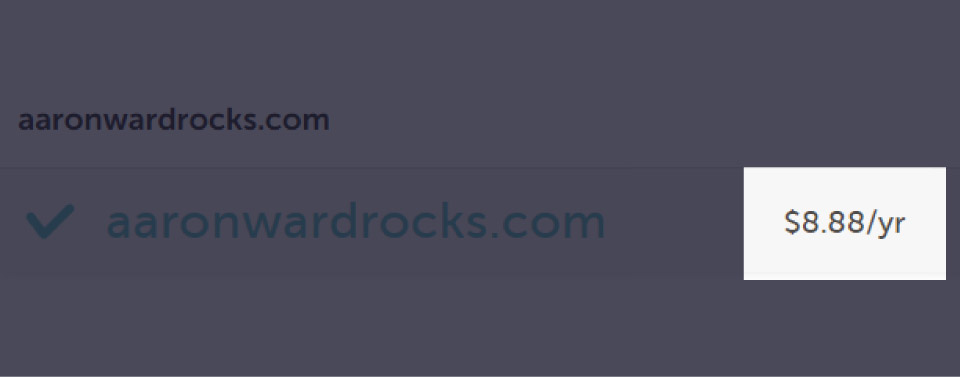
I also did some math to highlight how much you save by going with Namecheap in this scenario.
If you purchased a domain for five years at these prices (as of October 2020), it would cost you:
- Godaddy: $2.99 + (4 x $16.99) = $70.95 USD
- Namecheap: 5 x $8.88 = $44.40 USD
So don't be a sucka:
Head on over to Namecheap by clicking here to save yah dollas
On to the next step:
Step 3: Check Your Domain Availability
If you haven't opened up Namecheap in your browser, its time to do just that.
In the search box, type in your domain which you want to register, including the suffix (e.g. ".com"). For example, I'm going to register the domain "wowcooldomainforsale.com":
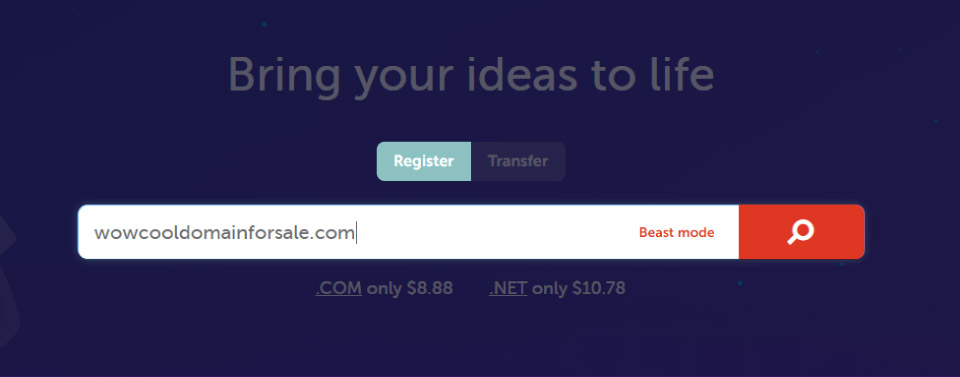
Hit "Enter" or the "Search button" to see if your domain is available to register.
Hopefully the domain gods have blessed your request, and said your domain is AVAILABLE!
Go ahead and add that thing to your cart before someone steals it!

Optional Step: How To Purchase a Domain Which Is Already Taken
Note: Skip to step 4, if your domain is available.
If your domain is NOT available because someone already owns it, you have two options:
- Pick another domain name, add a prefix to your current domain name, or change the suffix to something else
- Request to purchase it from the current owner
To try and purchase the domain, click on "Make Offer":
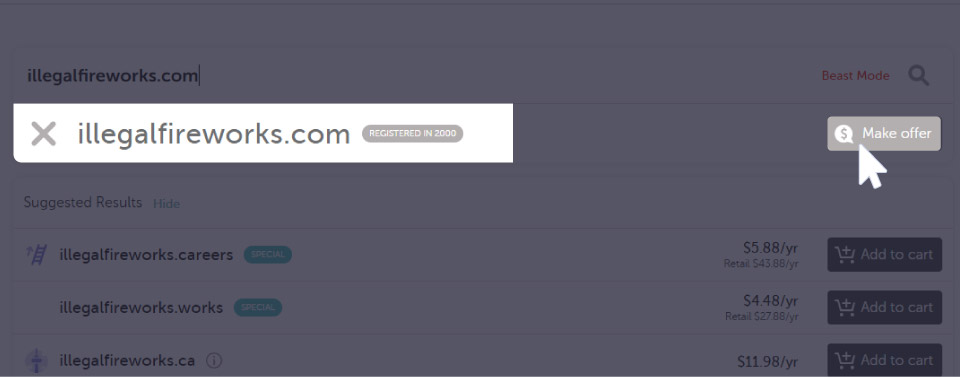
And make an offer of how much you're willing to buy the domain for:
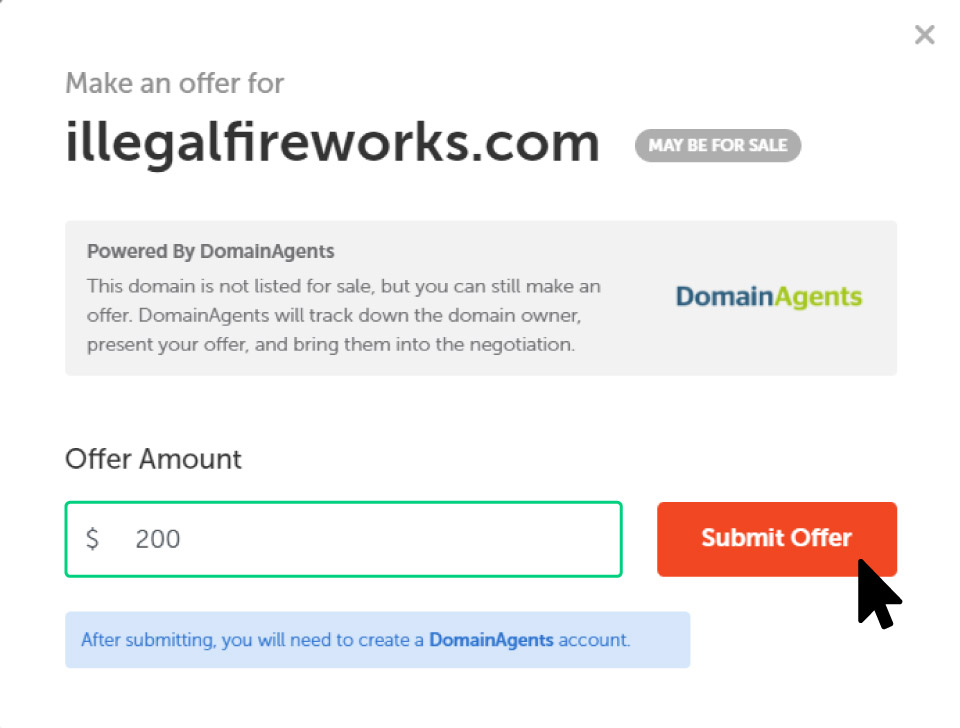
Unfortunately I can't tell you how much you should pay for your domain as different variables impact the price.
However here's what I can say from experience:
I offered the before owner of "aaronward.com" $250 and they counter offered with $500. I was happy to pay the $500 because I knew I would use this domain for life and there's only one "aaronward.com" available.
After you make an offer, you will create an account with Domain Agents who act as the middle man between you (the buyer) and the seller.
If the seller accepts your offer, you both transfer your 'items to Domain Agents; you would send the money and the seller would transfer the domain. Once Domain Agents has both 'items', they transfer the domain to your Namecheap account and the money to the seller.
You can always reach out to Namecheap support for help and answers to any questions you may have.
Step 4: Select The Correct Domain Options
Moving on to the checkout you will be presented with a few options and upgrades to include with your domain.
Here's what you want to ensure are enabled:
Auto-Renew: Yes/Enable
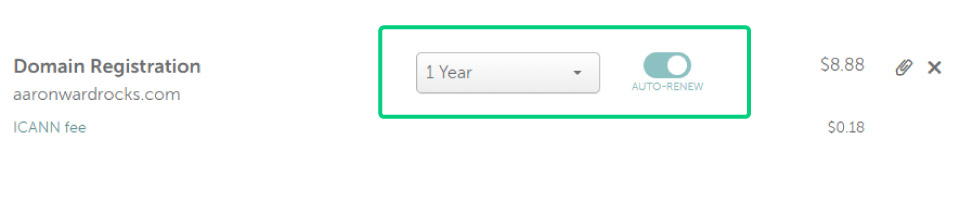
To ensure your domain isn't made for sale, keep this on unless you are planning to only use your domain for a specific period of time.
I leave my renewal as "1 Year" but you can set yours higher if you want. This just means the cost of your domain will increase as your paying for more years upfront.
WhoIs Guard: Enable
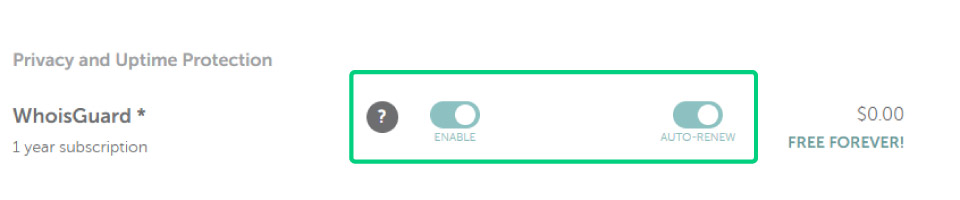
It keeps your personal details hidden, so that when people search for who owns your domain they don't see your address, phone number, and legal name.
Instead, it's all replaced with Namecheaps. This means if someone wants to contact you, they need to go through Namecheap, who will then forward on to you any information.
PremiumDNS: Optional
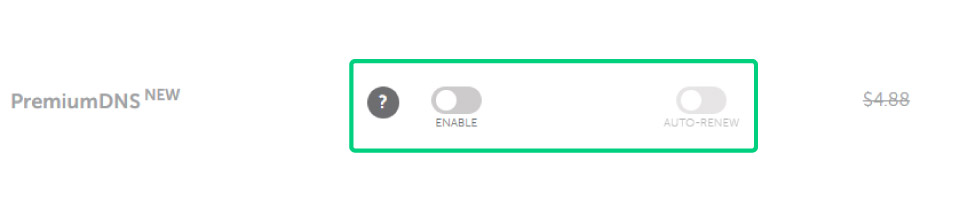
This isn't necessary, I personally don't use it and have had no issues not having this option.
If you're a larger company, who will be getting lots of traffic and potentially being a target for attackers, then this can help. I'm assuming your not big enough to need to worry about this if you're reading this guide though 🙂
Everything else: Optional
For the other upgrades, such as Web Hosting, VPN, Email Hosting, or SLL you have a choice.
Personally, I don't purchase any of them as they're not needed.
However, here's what I can say about each upgrade:
Web hosting: This comes with a native Webflow site so is not required (I highly recommend creating your website with Webflow if you are not already)
VPN: This isn't needed for your domain or website to work
Email Hosting: I recommend using G Suite (Google Workspace) instead so you have a custom email such as "yourname@yourdomain.com" with the G mail inbox interface
SSL: This also comes with a native Webflow site hosting plan so is not needed
Step 5: Finish Up Your Domain Registration
Finally, purchase your domain.
After roughly 10 minutes you should receive an email from Namecheap saying you're now a proud owner of a domain!
If you have a website you can now connect it to your domain (your hosting provider should have a guide on how to do this).
Because I'm a Webflow nerd — and you should be too for all your site building and hosting needs — you can learn how to connect your domain to your website in this guide here:
Guide on how to connect your domain to Webflow
Otherwise that's it, congrats on your first step to being an online business owner! 👏



Did something stand out? Let me know your thoughts below!